We use many ways to communicate with each other. All those information we share are not open to every one. Sometimes we may need to exchange some confidential information among people. As you know there are no ways that we can trust 100%. But in the world of Information Technology there are some ways that we can try for exchanging sensitive data with others without noticing prying eyes. There is something called Steganography. It enables you to hide your secret message in a picture. This is not a new way to exchange confidential data. Steganography is a ancient and popular way to accomplish this goal. We can use the same way to exchange our digital data with each other secretly.You can hide any message or any file in an image for protect your information. This post will guide you through How to hide any file in an image.
Stenography Tools are small software tools that you can specify a source file (image file in most cases), and another file containing your confidential data and finally create a different file including both of them. The generated file will be a image. You can open that image as you open other images. Here we are going to look in to a tool called Steganography which available in the Sourceforge. Download link to the software is available at the end of this article. Download it and install as a normal software.
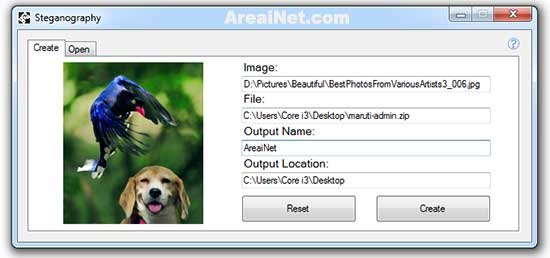
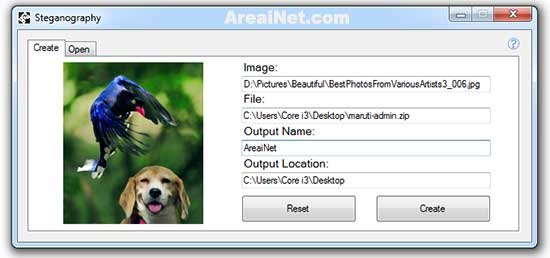
Once you installed open up the Steganography tool as administrator. It has a quite simple interface to work with. In the image text field you can specify an image file. To do this just click on the text field and browse any image you want. You will need to make use you select only a jpg file because this software supports only for jpg at the moment.
In the next field you need to select a file you want to hide. It is better to add archived file like ZIP or RAR. An archive file helps you to reduce the output file size and manage the output after the creation. However you can specify any kind of file you want.
Next two fields allows you to give a file name to the output and specify a destination folder for the output file. After done it hit on Create button. In case you get an error, make sure you have opened the Steganography tool as administrator.
After the generation you can use it as a normal image, When you want to open the secret file inside the image you can use Steganography tool to extract it. But I found that it is not functioning as it superpose to function. Hence you will need to know an other way to get the hidden file from the image. The easiest way to do that is renaming the image extension to extension of the hidden file inside the image.
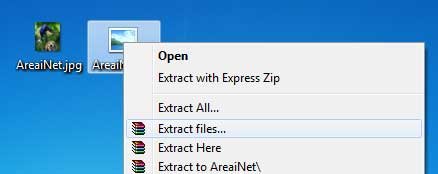
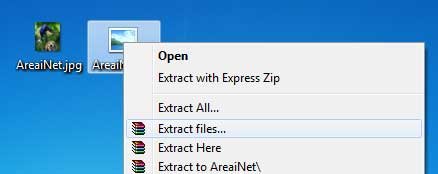
For an example if you hide a zip file in the image, you need to rename the .jpg to .zip in order to get the hidden file. After you renamed you can extract the file using Win RAR or 7-Zip.
This tiny application available for free on both 32-bit and 64-bit editions of Windows XP, Vista, 7 and 8. But you need to understand, this is not a fully secured way to exchange your secret stuff.
























Add comment